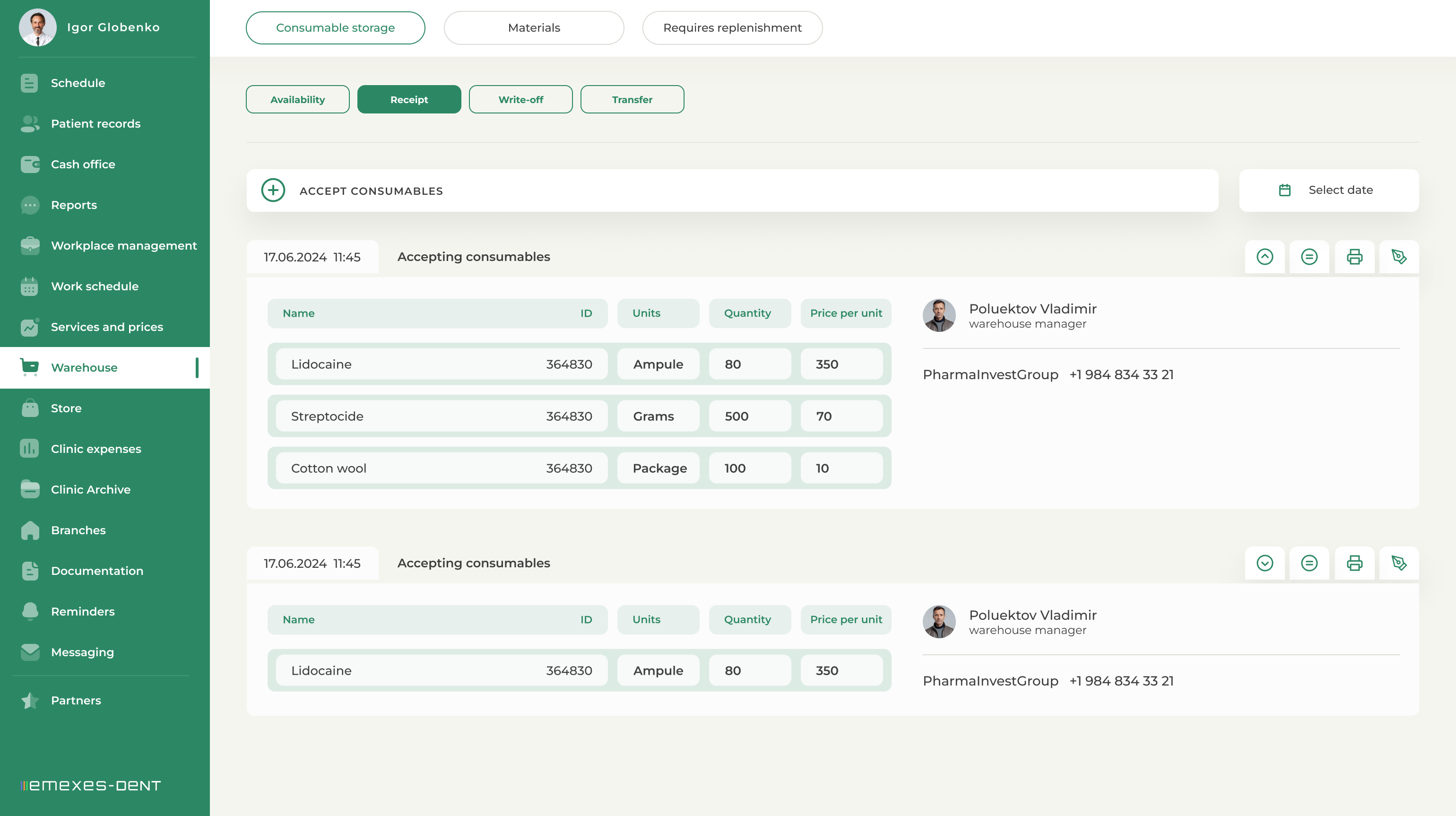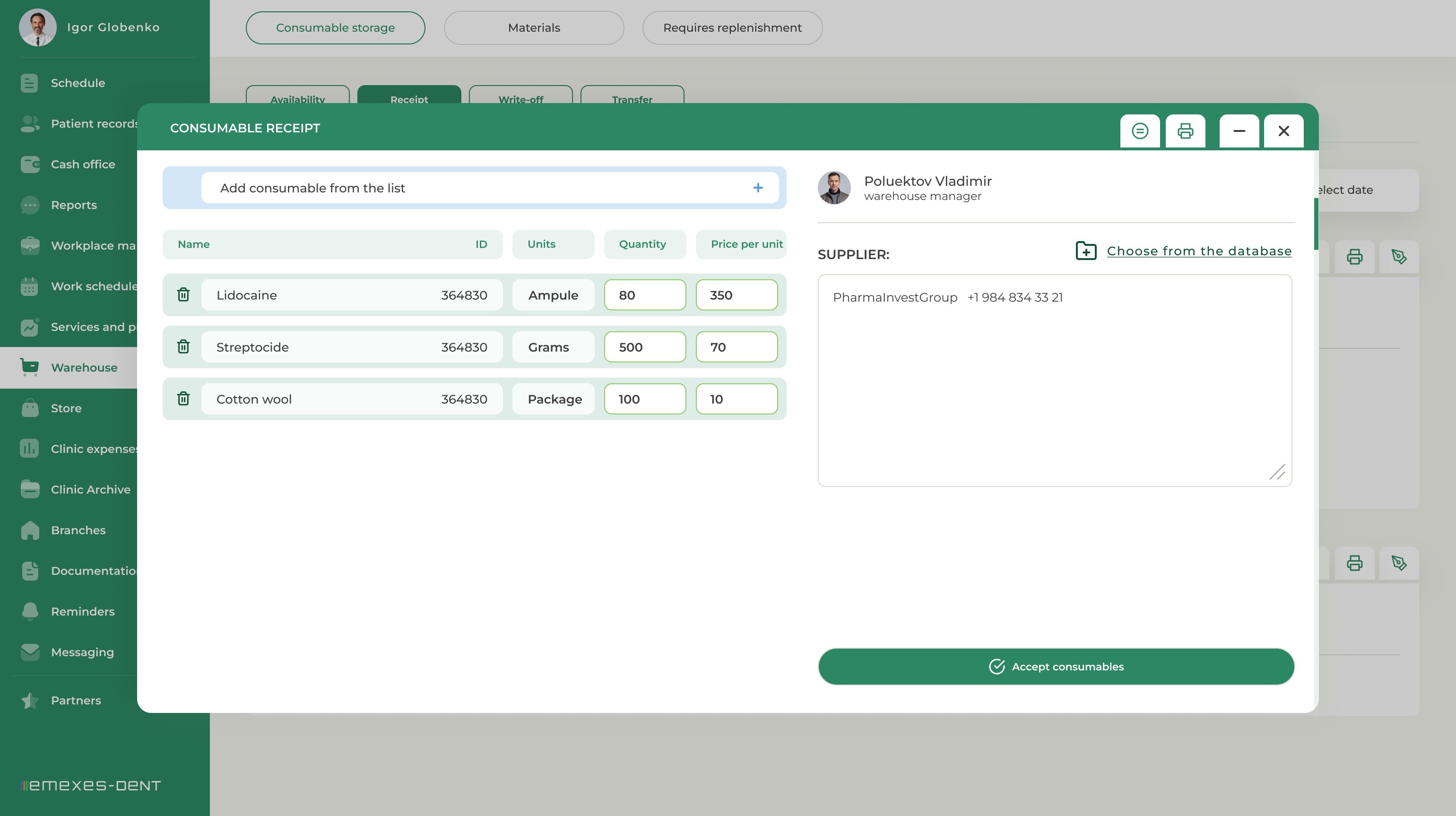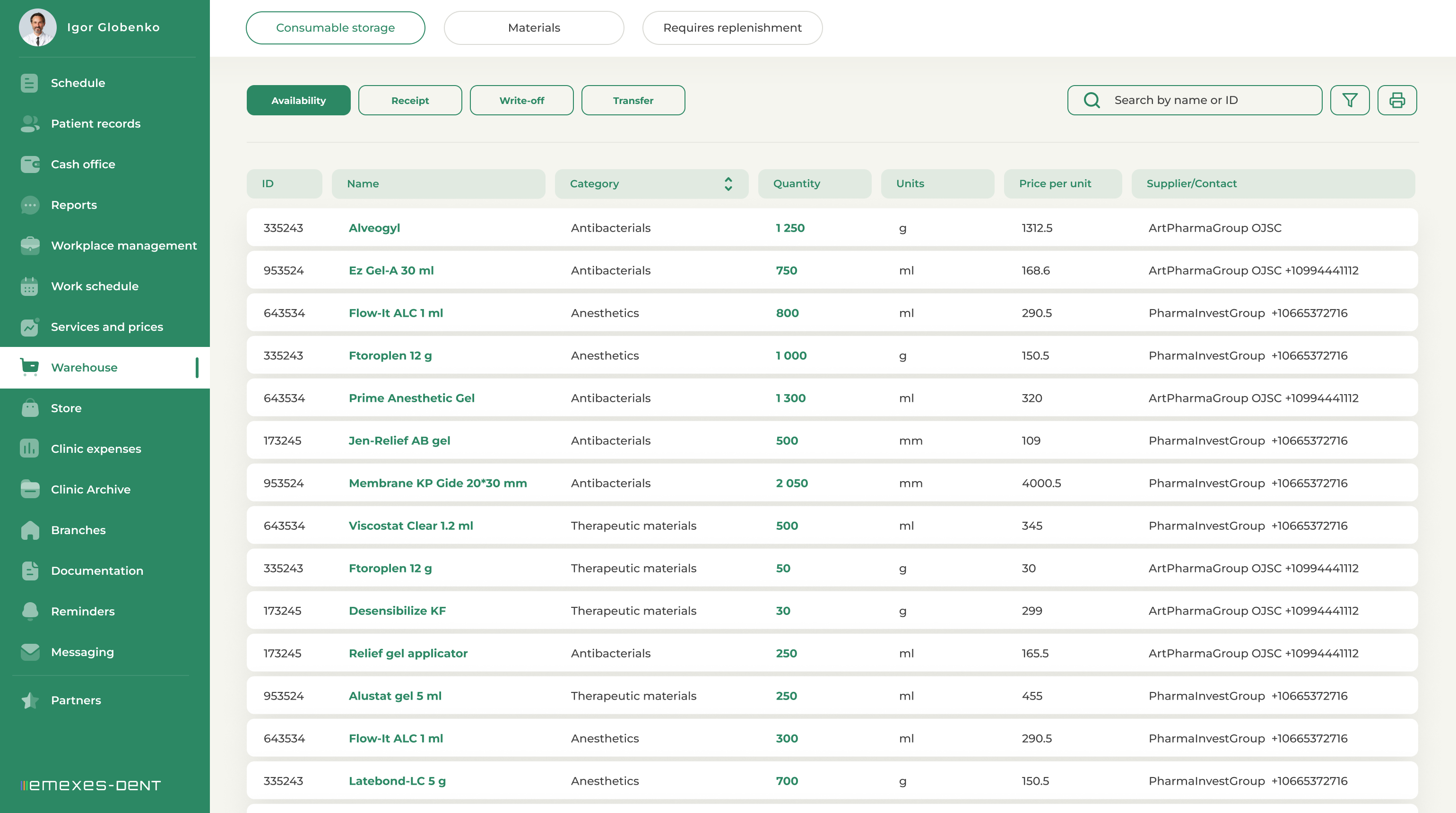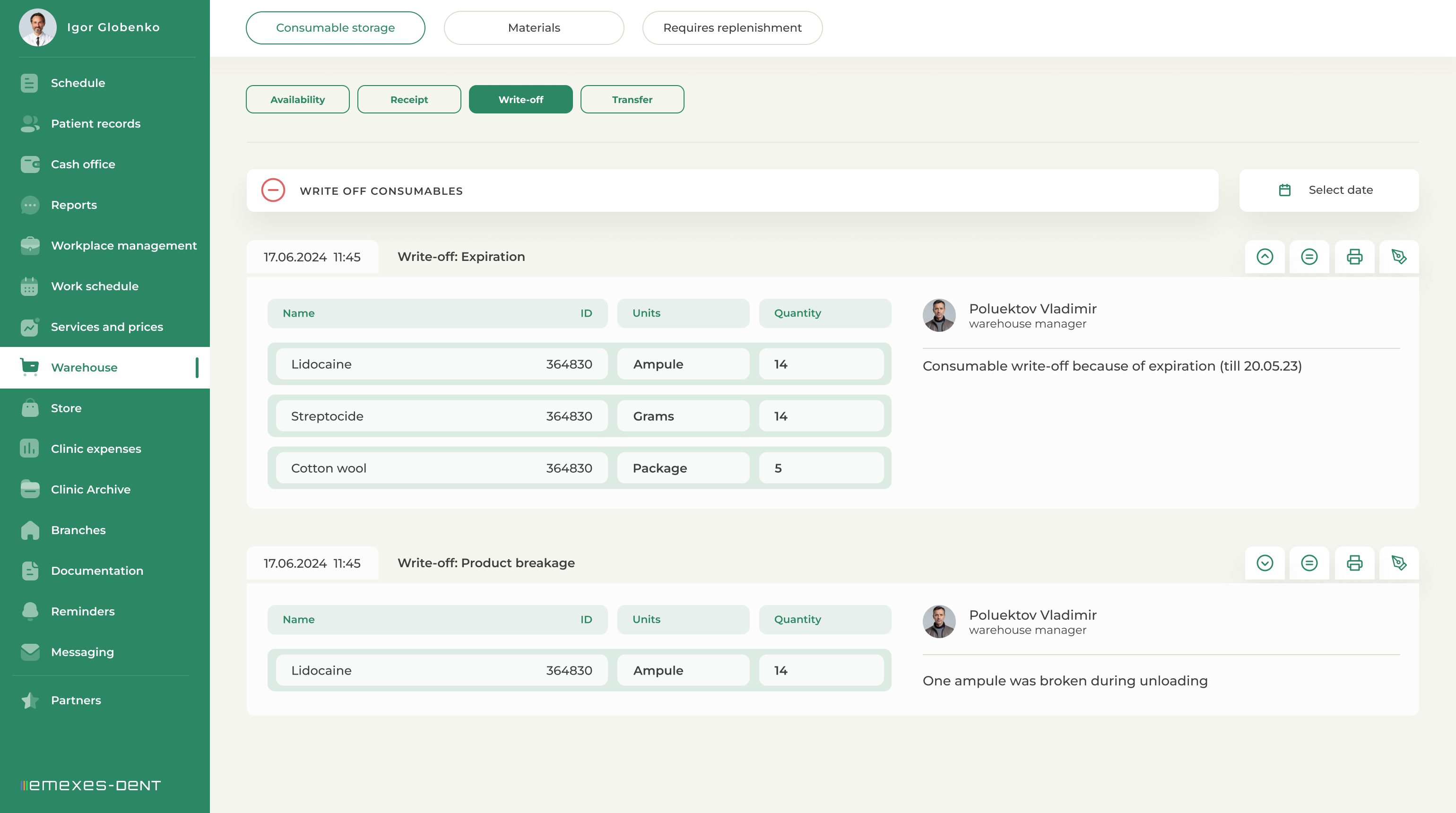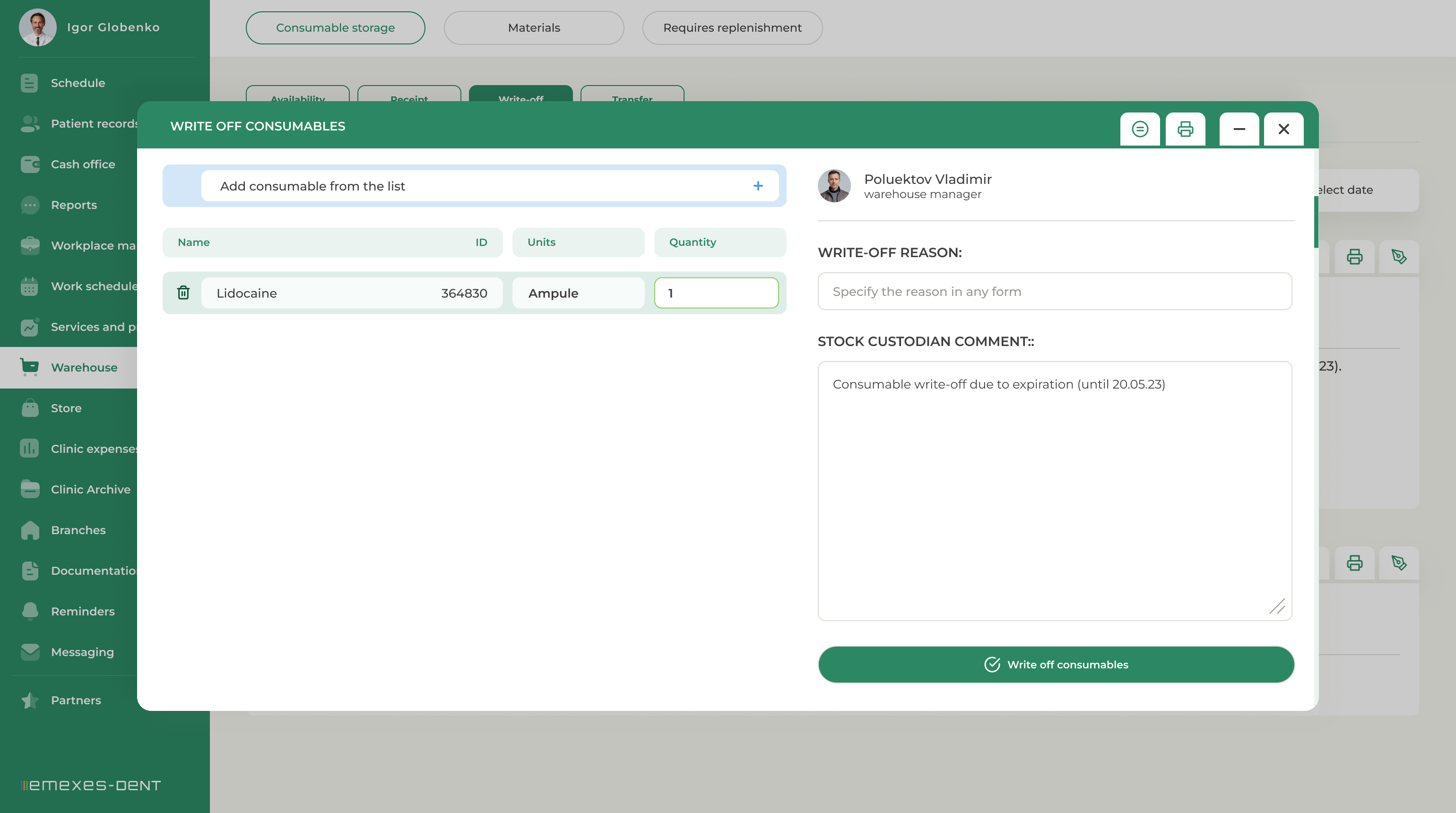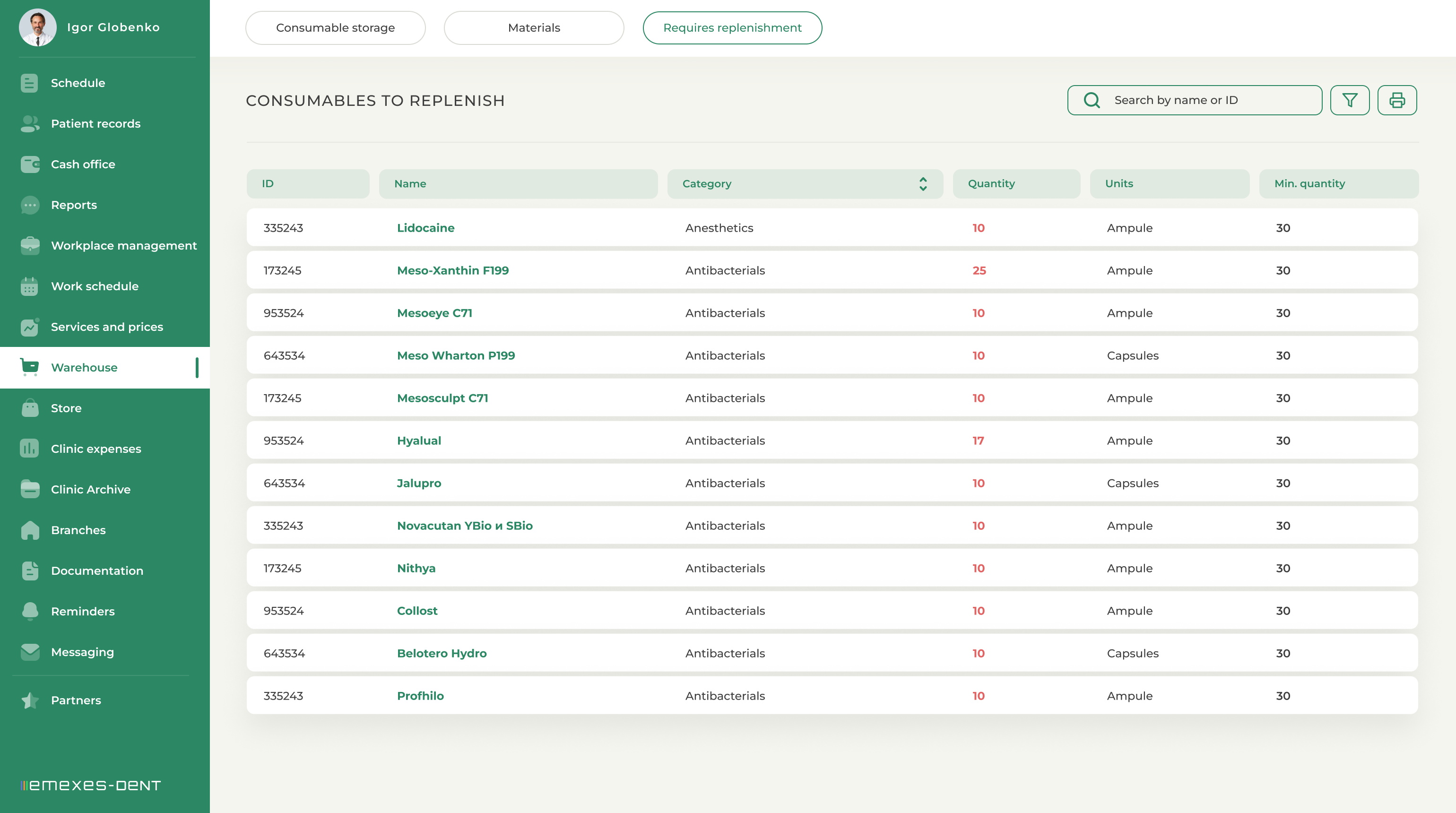The system provides one of two options for material storage, which will allow keeping quantitative accounting, as well as to write off materials upon completion of appointments or other reasons.
The storage is organized as follows. Initially, all medicines and materials used by the clinic should be added to the "Materials" section, categorizing them by name and ID number. When adding each new material to a category, you also need to specify the measurement units and its minimum quantity. The minimum quantity of material is how much of it should remain in stock for this item to appear in the "Requires replenishment" section, which will allow you to quickly order products from the supplier.
1. MATERIAL RECEPTION
After adding all the materials used by the clinic to the database, you will be able to accept these materials at the warehouse. To accept the materials, click on "Reception" in the MATERIALS STORAGE section and select "Receive materials".
After that, you will see a window with an option to select materials from the list of materials used by the clinic (if there are no such materials in the list, the materials should be included in this list in the "Materials" section). Having selected the materials that arrived at the clinic, the inventory custodian indicates their quantity in accordance with the specified units of measurement, and the price of products per unit.
After that, the employee who received the products specifies the supplier and their contacts and clicks ACCEPT MATERIALS. After that, all the accepted materials will be displayed in the AVAILABLE section of the MATERIALS STORAGE. Also in the "Reception" section, you will see the archive of all previous material receipts to the warehouse.
2. MATERIAL AVAILABILITY
The table of material availability in the main storage includes a list of all materials in the storage. The table shows materials, their ID number, the category they belong to, the quantity in stock, the units of measurement, the last supplier of this product and the current price per unit (the one that was specified in the act of reception will be displayed). By clicking on one of the items, you can view a full report on the movement of this material.
3. MATERIAL DISPOSAL
Materials can be written off both manually and automatically. To write off materials manually, you need to go to the "Material Disposal" section and click "Dispose". After that, in the modal window, you should select the desired material, specify the quantity to be written off and the reason for the disposal, for example, "Product damaged". If necessary, leave a comment and confirm the disposal by clicking the “Dispose” button.
Automatic disposal works like this. If in the "Services and Prices" tab, for each service you have assigned consumables and enabled the "Account for material consumption" option, then the "Material consumption" button will appear in the patient's record at the end of the appointment. By pressing this button you will see the materials spent and their cost, and if necessary you will be able to edit their quantity and add additional spent materials. After you leave a comment and click "Dispose", the system will write off the materials automatically. Only those involved in the appointment (Assistant or doctor) can write off the materials after the appointment is over.
4. RUNNING OUT
In this table, you can see the materials that are running out of stock. Materials are included in this list when their quantity becomes less than the minimum quantity (specified earlier in the MATERIALS section, Storage tab).