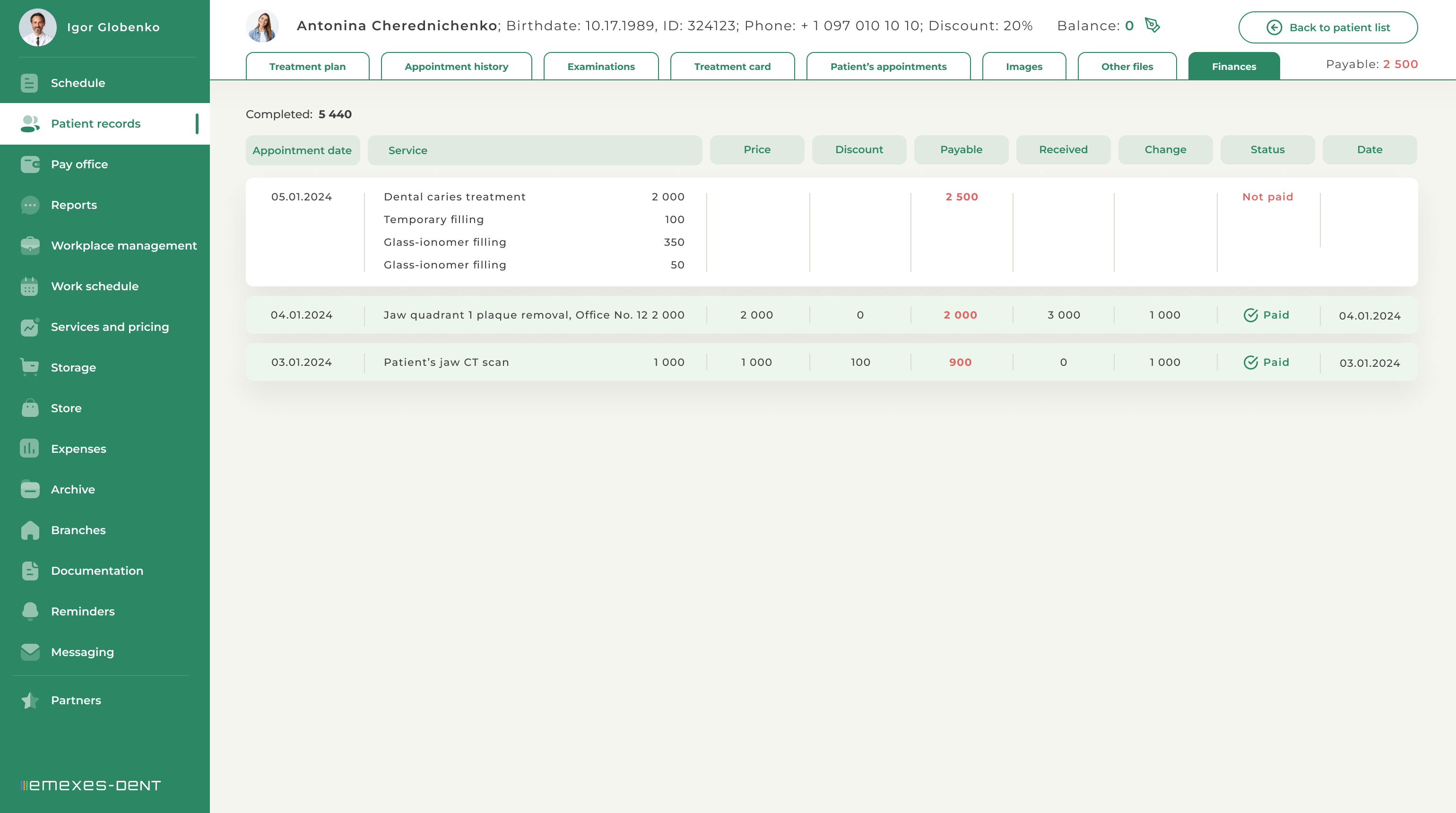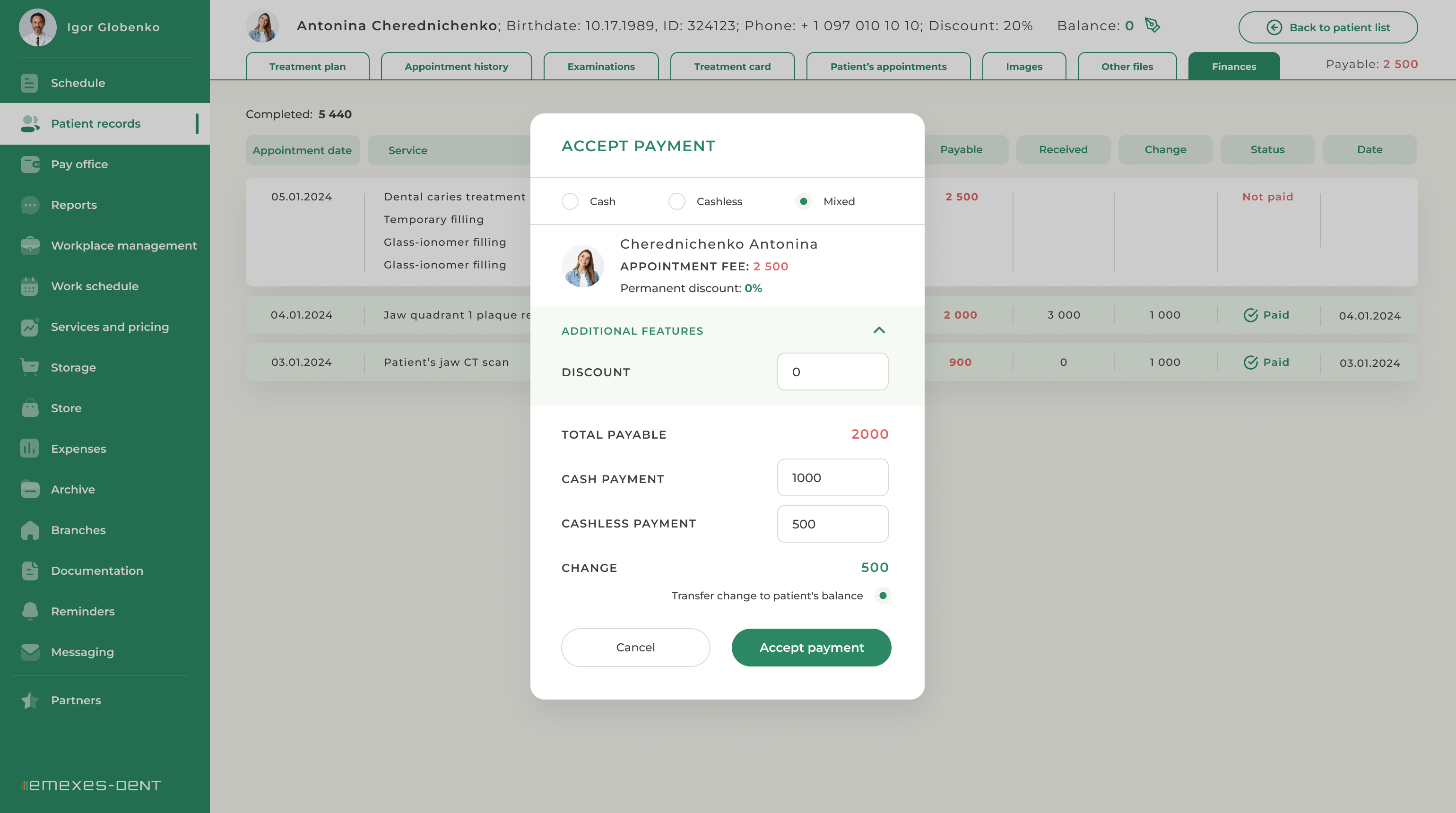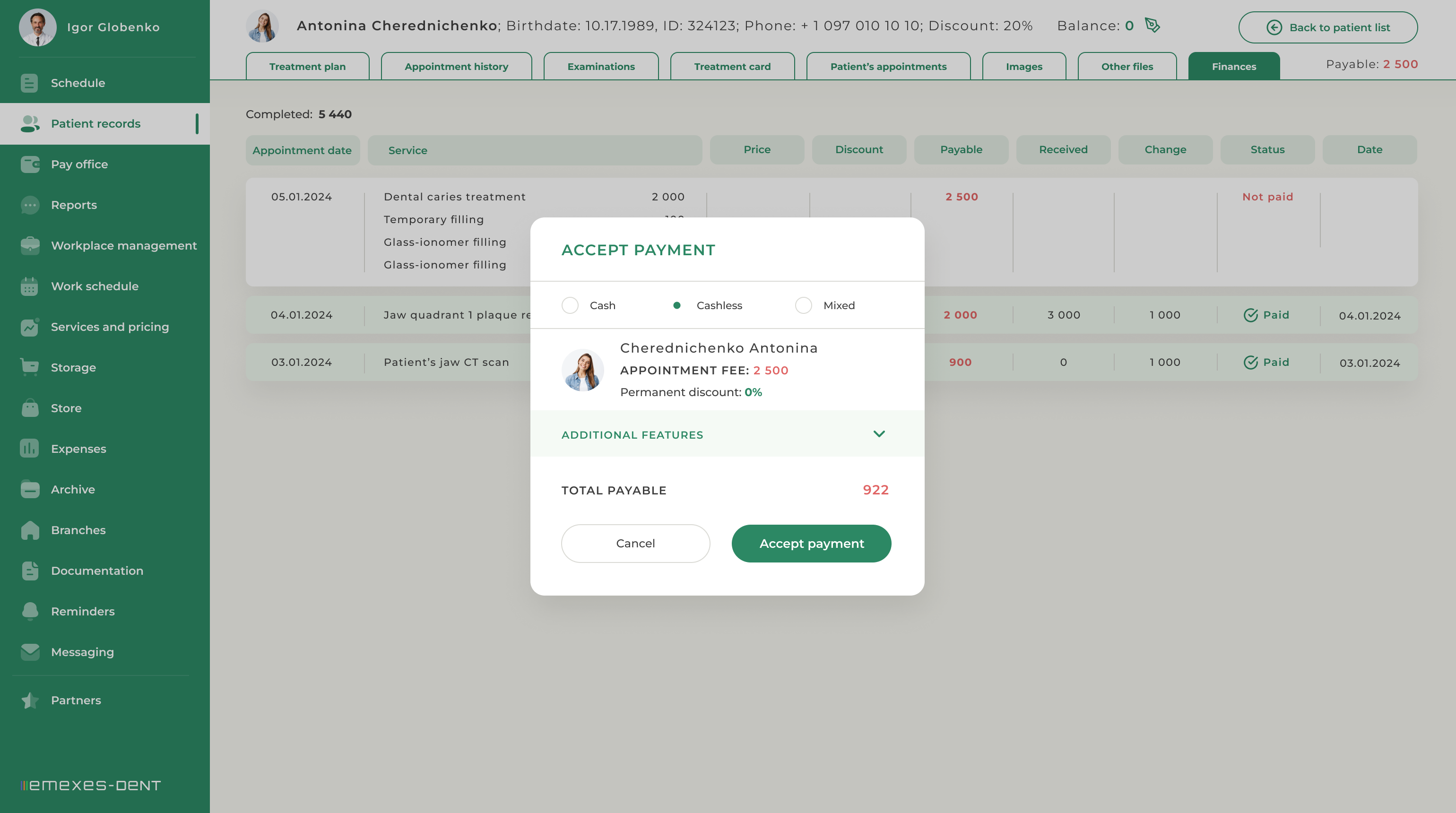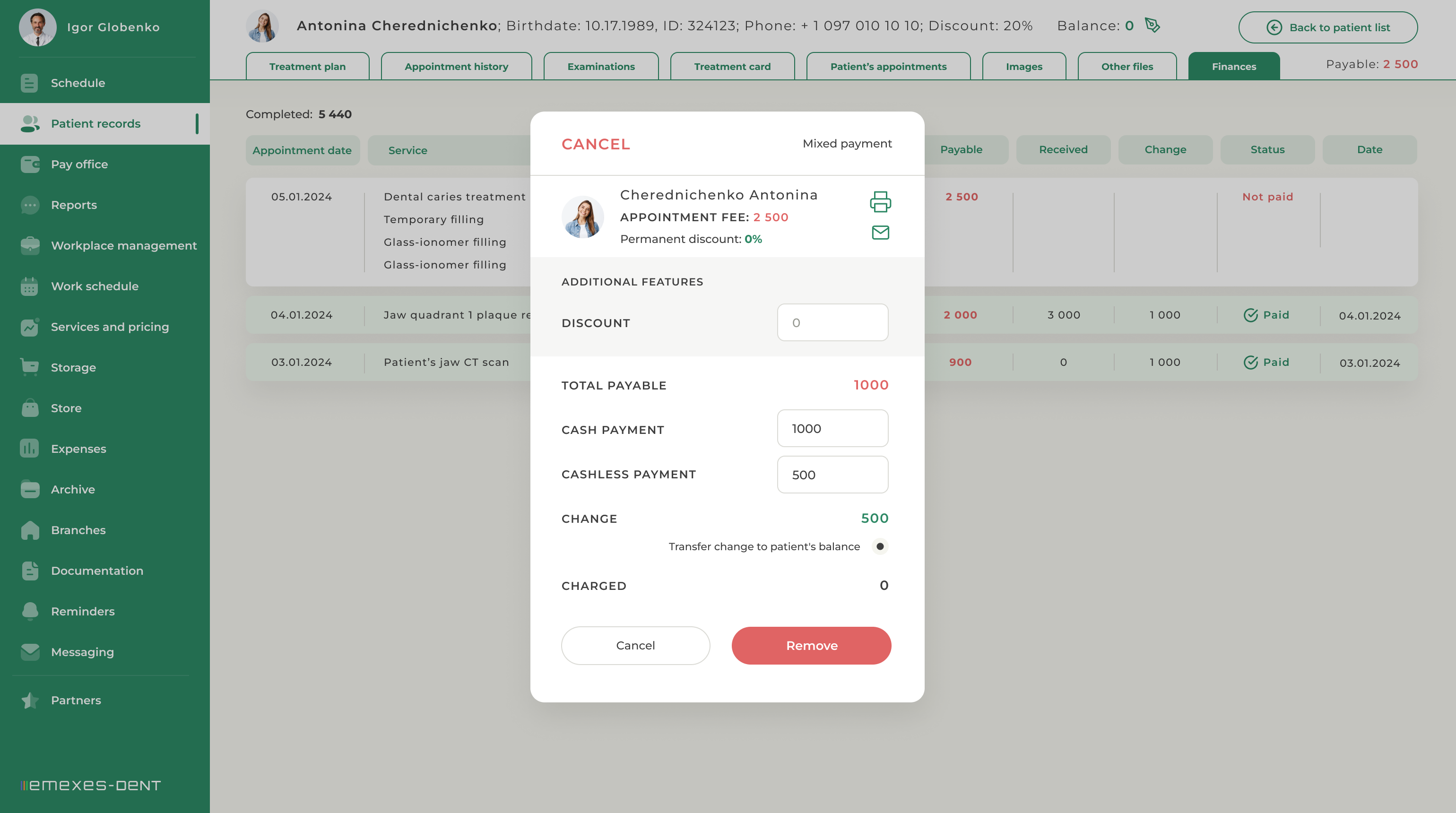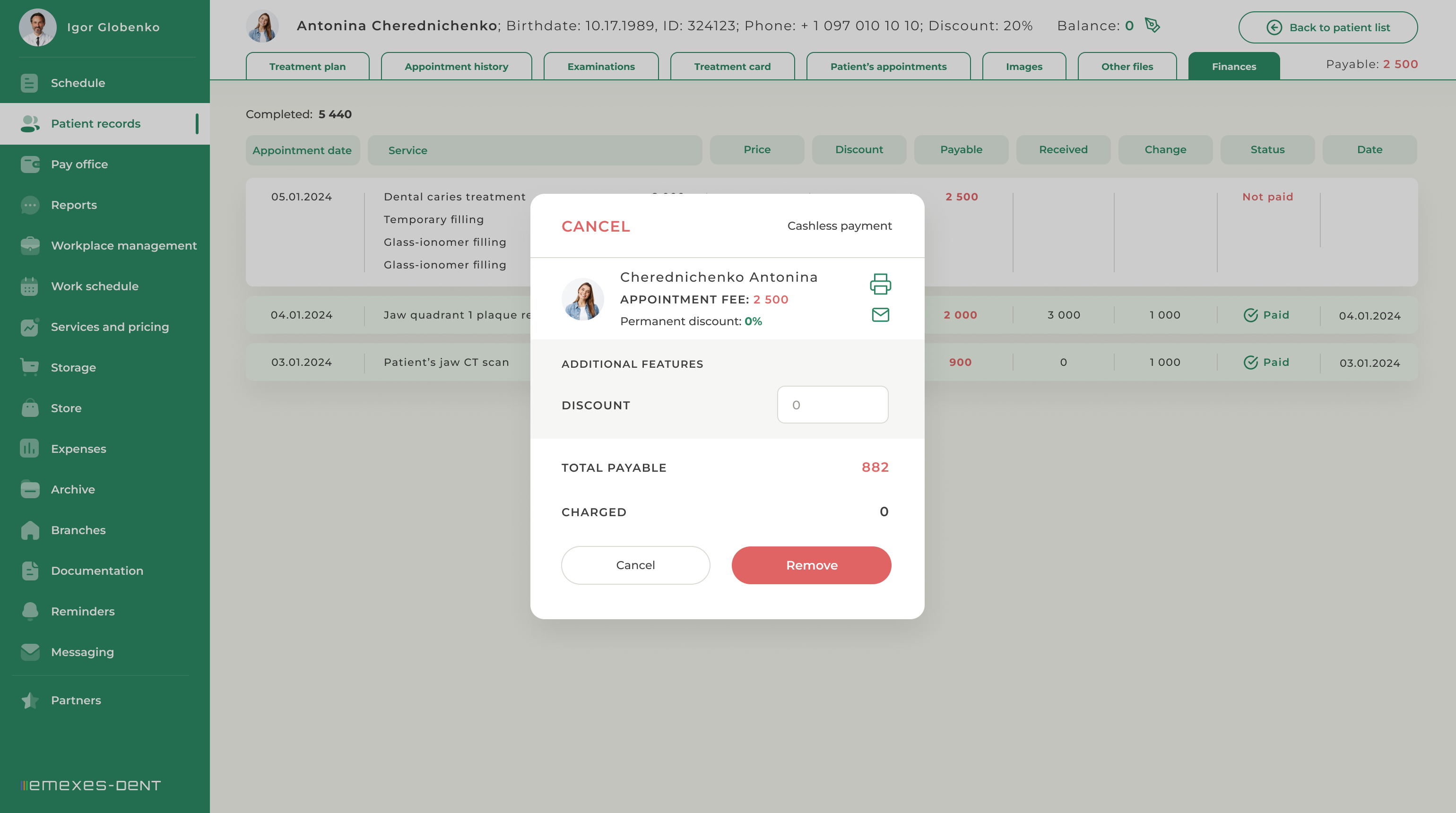Finances is the section of the patient's record where you can see a table with the patient's payable fees and payments for completed appointments. Above the table, you can also see information about the cost of work performed. It shows the total cost of all services rendered to the patient, excluding discounts.
1. CREATE AN APPOINTMENT PAYMENT
APPOINTMENT PAYMENT occurs automatically after the specialist completes the patient's appointment in the "History of appointments" or "Studies" section. At this moment, a payment request is created in the "Pay office" tab. After clicking on it, the administrator enters the "Finances" section of the patient's record, which displays:
- Date of appointment.
- A list of procedures performed during the appointment or study.
- Cost of services performed (total).
- A discount that can be assigned by the manager at reception.
- To be paid - the total cost of procedures for the client, including discounts.
- Received. The amount that the patient has provided, with an optional expectation period in case there is change due.
- Balance - the amount that was deducted from the patient's balance, if any, or the amount that was transferred to the balance as a result of settlement (if the patient decided not to take the change, but to transfer it to their balance, for example).
- Change - the money that will be given back to the patient at the front desk if the amount given was larger than the payable amount and the difference was not transferred to the balance.
- Payment status. Paid or not paid.
- The date of payment, if it took place
2. APPOINTMENT PAYMENT
In order to accept the payment, the administrator should left-click on the payment request and select the payment method: Cash, non-cash or mixed. In the modal window below you will see the following information:
- Patient Information.
- The cost of appointment based on the cost of all services rendered.
- Additional features that allow you to offer a discount (minimized by default).
- Total Payable. The amount to be paid by the patient at the end of the day, taking into account the discount, if any.
- The amount paid in cash, non-cash, or mixed form.
- The change that the cashier gives to the patient or transfers to the patient's balance as agreed upon.
Using the additional features, the cashier can offer a discount. In this case, this discount is provided at the expense of the institution, not at the expense of the employees whose salary is commission-based. That is, the interest earned by the employees is calculated on the basis of the net cost of the procedures performed by them. If the cashier doesn’t use additional features, payment is simple: the cashier enters the amount provided, sees how much change they have to give to the client (the change can also be transferred to the patient's balance) and clicks Save.
If the cashier has assigned a discount to the patient, the "Total payable" amount in the modal window is displayed with the discount already included. Here’s an example:
The total cost of an appointment is 922
- cashier discount 122
- payable 800
- the cashier enters the amount provided 1000
- sees that the change due is 200
- gives you the change and clicks "Cave."
After the payment is accepted, the payment request gets the status "Paid" and the date and time of payment acceptance is indicated in the rightmost column. If the patient cannot pay for the appointment in full, and the amount provided is less than the amount that appears in the "Total payable" line, the system will offer to write off the missing amount from the patient's balance. After that the appointment will acquire the status of paid, and the necessary amount will be deducted from the patient's balance
3. PAYMENT REVERSAL
In order to cancel a patient's payment, the cashier needs to go to the Finances section of the patient's card and left-click on the specific payment line. After that, in the modal window, the cashier will see all the data of payment acceptance and the "Cancel" button. After the payment is canceled, the discount is reset and the patient's balance returns to the previous position.