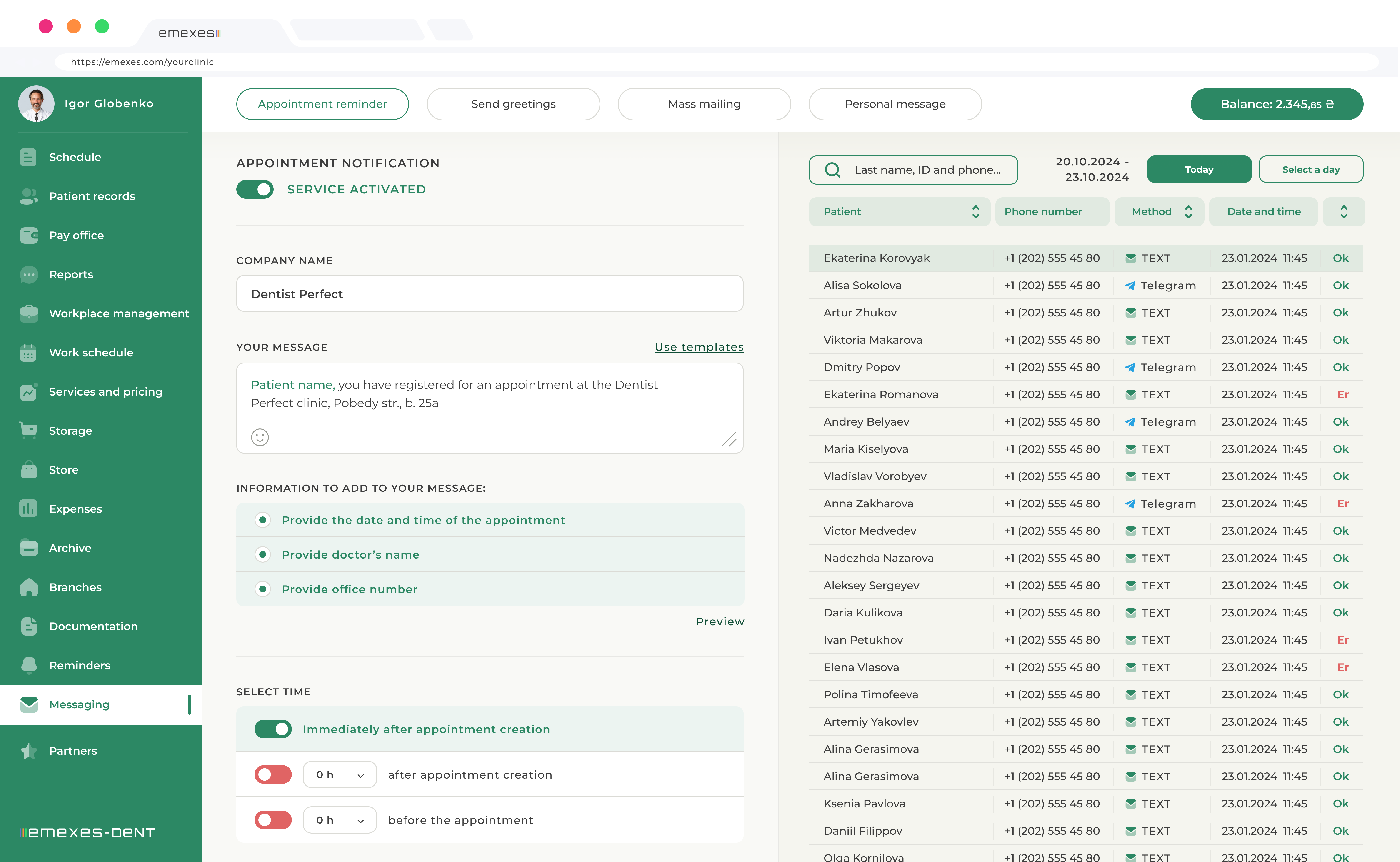Let's start with the fact that this feature requires prior activation in the "Messaging" tab
We recommend starting with considering the cost of this service, which depends on your location. The price of sending one text message (up to 133 characters) may also change over time. If everything is all right, fill in the application form for the service activation according to your data. Please note that your messaging location must be the same as the location you specified when purchasing the CMS. The moderation period of the application is from 10 to 16 days, after which you will get access to the feature.
After you activate the service, 4 sections with different types of notifications and a window of personal balance of funds for sending messages to customers will appear in the "Messaging" tab. Here we see your company name, which will be displayed as the name of the sender, the value of the current balance and the "Replenish" button. To make messaging work, you should always have the sufficient amount of funds on your balance. On the right, we can see the replenishment history and debit statistics by notification category.
1. APPOINTMENT REMINDERS
To activate this service, move the slider to the right. Next, you need to write the text message reminding about the upcoming appointment. For this purpose, we recommend using templates and create this text here.
Let’s enter the name of the template to help you navigate among the existing ones and fill in the text box. As you can see, the system automatically adds the patient’s name. To remove it, just delete the characters at the start of the message. And to restore it, click on "Elements" and then "Patient Name." Once you have completed a template, you need to save it. Next, we select it from the list and click on "Apply template".
Below, we can specify the information that will appear at the end of your message, namely: date and time of appointment, doctor name and office number. Please note that the number of characters in the notification must not exceed 133. Accordingly, in order to add information to the message, make sure you have the sufficient number of characters left.
By default, the character limits are like this: customer name is up to 25 characters, appointment date and time is up to 16, doctor name is up to 22 and office number is up to 5 characters. Once you have created the message, we suggest you use the message preview feature.
The next customization option is setting the messaging time. You can schedule the message to be sent when an appointment is created or a certain period of time after that. You can also notify the patient of an upcoming appointment a certain number of hours or days in advance. Next, you can see that notifications will be sent for all actual appointments with statuses such as: Scheduled, Confirmed, and Out of Reach. This setting is applied by default, but you can change it if necessary. Once you have confirmed all the details you have specified in the settings, click "Save" and your patients will start receiving appointment notifications.
The mailing history of each category is on the right. To view the content of notifications that have been sent, just hover your cursor over the appropriate line. We can view statistics for both today and previous days.
2. CUSTOMER GREETINGS
If you want your patients to receive greetings on their birthday, activate this feature. Here you can also create a message template and choose the time of sending the message. Save the changes and your clients will start receiving greetings from your clinic.
3. MASS MAILING
Here we can send a one-time mailing to all patients in the clinic or to patients of a specific gender. Clicking "Send Now" will start the mailing process. You can view the archive for this category by clicking on the button of the same name.
YOU CAN ALSO SEND PRIVATE MESSAGES TO ONE OR MORE CLIENTS
For example, if you have patients who are debtors and are in no hurry to repay their debts. The cost of sending personal messages, as well as the cost of mass mailings, depends on the number of recipients.